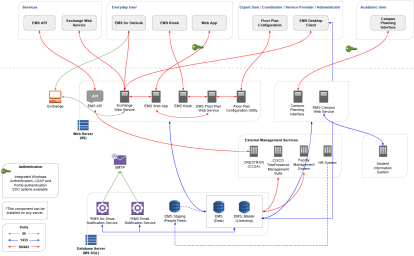Introduction to EMS Desktop Client
This section covers the installation and maintenance of EMS Desktop Client. EMS Desktop Client is used by System Administration, IT, and some expert users to maintain software settings and to manage space and resources.
If you are new to EMS Desktop Client, get started by Learning About Managing EMS.
The Installation, Configuration, and User Guides for the EMS Desktop Client apply to all the following:
These editions are controlled and based on the EMS Desktop Client. Their capabilities and features vary and are noted throughout the documentation.
There are two user types in EMS:
-
Administrators – These expert users create and maintain the EMS application within your organization and manage or approve space usage. Administrators include conference center managers, event coordinators, registrars, facility and real estate managers, and service providers. They can use this tool to set up and control the booking process and booking templates, define space, that is, buildings, rooms, floors, areas, and regions, define services, manage security and user permissions, grant access, initiate notifications and reports, and integrate with other applications, servers, databases, and systems. Administrators can include Service Providers such as catering, audio visual, IT support staff, security, and receptionist staff. These users primarily use the EMS Desktop Client.
-
Everyday Users – This includes most of the users in the organization, including employees that book rooms or consultants who book hoteling space for a day. Everyday Users can make reservations and book meetings and typically request rooms and services. These users do not use the EMS Desktop Client. They primarily use the web-based application, EMS Web App in V44.1, referred to as VEMS if using V44.
An Everyday User Reservation is any reservation that a user submitted through EMS Web App.
The everyday user reservation searching tool in the EMS Desktop Client is identical to the Browser searching tool with one exception: when the browser opens for the first time, the Browse for function is set to Reservations. The Everyday User Reservation tool is set to Everyday User Reservations.
This section is written from the perspective of using the browser. The information can be applied when using the Everyday User Reservation searching tool.
To open this tool in EMS Desktop Client, click the Everyday User Reservations icon on the EMS toolbar.
The EMS Desktop Client is the foundation for a broad range of components, services, web applications, APIs, add-ons, and integrations.
If you upgrade to a new EMS version, encourage users to read the release notes before they begin working with it. Doing so minimizes the amount of time it takes them to get up-to-speed with the new release.
Upgrade all your licensed EMS-related components with this release.
Primary Contacts can get the license file from the Support Center on www.emssoftware.com. This license file is required to activate your EMS software and for new and existing customers.
Some discrepancies, for example, differences in behavior and/or exclusions exist.
See Also: Contact Support