Configure the EMS - Cisco TMS Interface
Configure Rooms and Resources
Before activating the EMS – Cisco TMS Interface, the EMS video conference-room and/or resource list must be synchronized with a Cisco TMS video-conference system (e.g. room or resource). Systems are linked via the EMS Room/Resource External Reference field and the System ID in Cisco TMS.
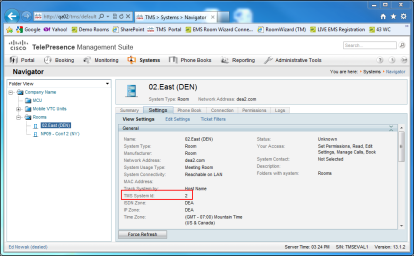
Rooms can be accessed in EMS within Configuration > Facilities > Rooms. Resources can be accessed in EMS within Configuration > Resources.
Configure the EMS - Cisco TMS interface:
-
Verify that the Cisco TMS Booking API Web Service is installed and running by opening a browser and entering the web service URL (typically http://[ServerName]/TMS/external/booking/bookingservice.asmx).
The BookingService page opens.
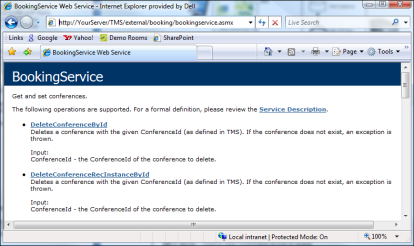
-
Log into the EMS desktop application using an EMS user account with Administrator-level access.
-
Click the Cisco TMS Activity button on the tool bar.
The Cisco TMS Activity page opens.
-
Click the Settings menu option in the upper right-hand corner of the Cisco TMS Activity screen.
The Cisco TMS Settings page opens.
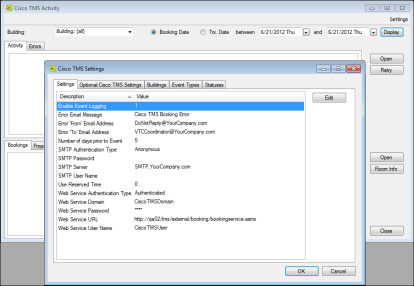
-
On the Settings tab, select a record and click Edit to specify values. Once you configure a setting, click OK to save your value.
-
Enable Event Logging – Enables EMS – Cisco TMS Windows Service event logging.
-
Error Email Message – Subject line of error email notifications.
-
Error “From” Email Address – Email address (individual or distribution group) that error email notifications will be sent from.
-
Error “To” Email Address – Email address (individual or distribution group) that error email notifications will be sent to.
-
Number of days prior to Event – Specifies how far in advance of a video-conference date the EMS – Cisco TMS Interface should push the EMS booking(s) to Cisco TMS.
-
SMTP Authentication Type – Anonymous or Authenticated.
-
SMTP Password – Specify if SMTP Authentication Type = Authenticated.
-
SMTP Server – Used to relay error notification emails.
-
SMTP User Name – Specify if SMTP Authentication Type = Authenticated.
-
Use Reserved Time – If set to Yes, the booking reserved time will be passed to the Cisco TMS Booking API. Otherwise, the event time will be passed.
-
Web Service Authentication Type – Anonymous or Authenticated.
-
Web Service Domain – Cisco TMS Booking API Web Service Domain.
-
Web Service Password – Specify if Web Service Authentication Type = Authenticated.
-
Web Service URL – URL to Cisco TMS Booking API Web Service verified in Step 1.
-
Web Service User Name – Specify if Web Service Authentication Type = Authenticated.
-
-
On the Buildings tab, include/exclude EMS bookings scheduled in specific Buildings, Areas, or Views during processing. To select an item, highlight the record and click the > button.
-
On the Event Types tab, include/exclude EMS bookings scheduled in specific Event Types during processing.
-
On the Status tab, include/exclude EMS bookings scheduled in specific Statuses during processing.
-
Click OK to save your settings.
Advanced Configuration
By default, the following booking information is transferred from EMS to the Cisco TMS Booking API:
|
Field Description |
EMS Table.Column |
Cisco TMS Conference Object Property |
Direction |
|---|---|---|---|
|
Reservation Event Name |
tblReservation. EventName |
Title |
EMS > Cisco TMS |
|
Booking Event Start Time |
tblBooking. GMTTimeEventStart |
StartTimeUTC |
EMS > Cisco TMS |
|
Booking Event End Time |
tblBooking. GMTTimeEventEnd |
EndTimeUTC |
EMS > Cisco TMS |
|
Room(s) and/or Resource(s) |
tblRoom. ExternalReference and/or tblResource.ExternalReference |
ParticipantID(s) |
EMS > Cisco TMS |
|
Room Phone(s) |
tblRoomPhone. NA for resource. |
NameOrNumber |
EMS > Cisco TMS |
|
Cisco TMS Conference ID |
tblTMSActivity. ConferenceID |
ConferenceID |
Cisco TMS > EMS |
|
TMS Error Information |
tblTMSActivity.Error |
FaultCode + FaultString |
Cisco TMS > EMS |
Cisco TMS default values (defined within Cisco TMS) will be used for any properties not explicitly specified in the table above. Functionality is available to send additional Cisco TMS Conference Object properties using EMS reservation-level User Defined Fields (UDFs). This would allow you, for example, to create an EMS UDF named “Conference Type” and map that to the ConferenceType Cisco TMS Conference Object property.
To map an EMS UDF to a Cisco TMS Conference Object property:
-
Create a reservation-level UDF in EMS within Configuration > Other > User Defined Fields. Learn how to configure an EMS UDF.
-
Go to the Optional Cisco TMS Settings tab within the Cisco TMS Settings area (outlined in the section above).
-
Click New.
The Optional Cisco TMS Setting page opens.
-
Select your Cisco TMS Conference Object property in Cisco TMS Setting. Refer to your Cisco TMS Booking API documentation for a listing/explanation of Cisco TMS Conference Object properties.
-
Select your EMS UDF in User Defined Field.
-
Click OK.
-
Click OK.
Additional Cisco TMS Conference Object Properties
|
Conference Type |
Password |
Participant Call Type |