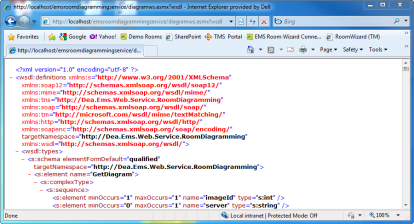Install or Upgrade the Floor Plans Web Service
There was a breaking security change in Update 25 (May 2018). For more information, contact Customer Support.
Before beginning the installation process:
- Install or upgrade your EMS databases as outlined in the EMS Desktop Client Installation Instructions.
- Manually uninstall any previous versions of the Floor Plan Web Service on your web server.
- Verify that the prerequisite software is installed.
- Download EMSRoomDiagrammingService.msi and EMSFloorPlanConfiguration.msi onto the web server (typically the web server that hosts your Virtual EMS/EMS Kiosk web sites.)
-
Run EMSRoomDiagrammingService.msi.
The Welcome page opens.
-
Click Next to begin the installation process.
The Destination Folder page opens.
- Select the Destination Folder. Click Next.
The SQL Server and database information page opens.
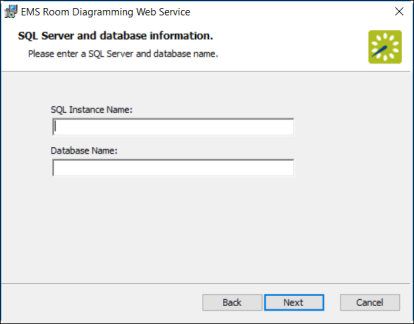
- Enter your EMS SQL Server Name and EMS Database Name (typically “EMS”).
- Click Next. The Virtual Directory information page opens.
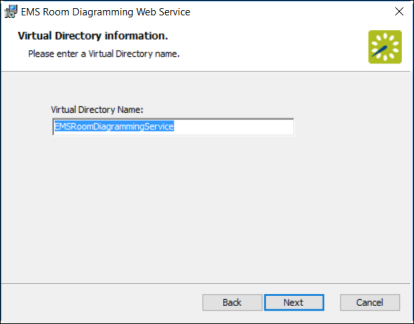
The EMS Room Diagramming Web Service should not be installed in the same Virtual Directory as other EMS web-based products.
-
Click Next.
The Ready to install ... page opens.
-
Click Install.
Once complete, the Installation Complete page opens.
- Click Close.
- To verify your installation, open a browser and enter the following URL:
http://[ServerName]/EMSRoomDiagrammingService/DiagramWS.asmx?WSDL (replace [ServerName] with the name of your web server)
Your browser should return XML.